Posted on: 02/05/2024
We know that the assessment of children’s attainment in English can feel like an overwhelming task for teachers and subject leaders. English is not a subject where knowledge can be neatly measured through performance on a test; it requires a holistic view of a child showing what they can do in their day-to-day learning over time. Our RATE resources can make the assessment of English more manageable while also can supporting teachers and leaders to make more accurate judgements in line with the English programme of study.

To support the assessment of English, we have created Reporting and Assessment Tool for English (RATE) resources for both Reading and Writing. These set out statements aligned with curriculum objectives for each year group and allow teachers to make judgements about how well a child is achieving each objective. Once these are entered electronically, an overall judgement is calculated that can then inform the teacher’s assessment for that child.
The RATE resource can be found on our Literacy Tree App by clicking on the line graph icon. From here, there are three options: View, add or edit classes; Start new or edit assessments; View finalised assessments.
Clicking on this tab allows teachers and leaders to add named classes, select specific year groups for these and allocate children to these classes. It also includes an editing function, where details of classes can be updated, amended or deleted where necessary.
For mixed-age classes, it can work to split the class by age group and add these as different classes.
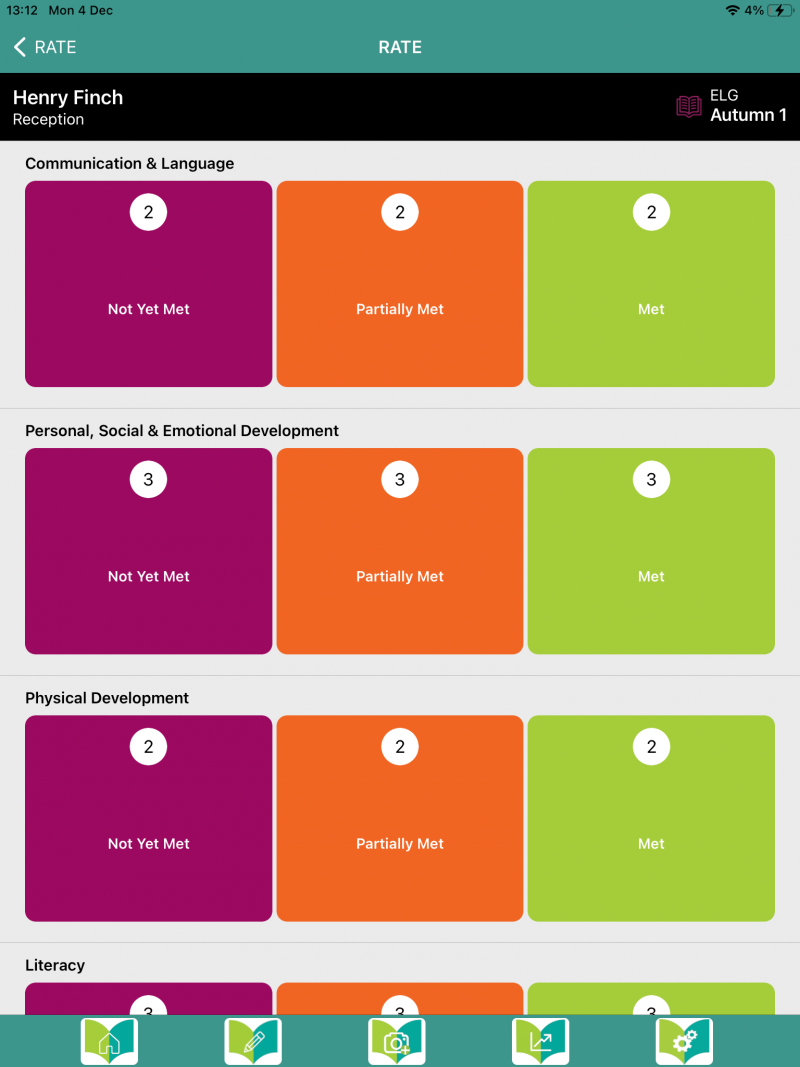

Once you have set up a class and allocated children to this, you are ready to start assessing. Clicking on a class and a child will bring up options to assess for Reading or Writing for a specific half term. All Reading statements are focused within the category of ‘Reading Comprehension’, whereas Writing statements are organised in categories of ‘Composition and Grammar’ and ‘Transcription’.
Clicking on each statement gives the teacher the option to choose whether this has been ‘not yet met’, ‘partially met’ or ‘met’ by the child. These judgements should be informed by a range of evidence demonstrating knowledge and application of this skill.
Once a judgement has been entered for every statement, clicking ‘Finalise’ will then generate an overall judgement for the child of ‘Emerging’, ‘Developing’, ‘Secure’ or ‘Depth’. For Writing, separate judgements for ‘Composition and Grammar’ and ‘Transcription’ will be calculated as well as an overall judgement.
Revisiting and editing previous assessments is easily achieved at the touch of a button; this can be particularly useful during moderation sessions or where a child has demonstrated consistent progress in a skill after the initial assessment.
RATE resources for both Reading and Writing include statements aligning with the knowledge and skills a child working at depth may demonstrate. Assessing a child against these statements will inform overall assessment judgements, capturing where a pupil may be working at Depth.
A useful feature of our app is our ‘Capture’ tool. While many teachers use this tool to share work with our wider Literacy Tree community, another benefit of the ‘Capture’ tool is that photos taken of children’s work can then support assessment judgements and moderation conversations.
Clicking on the camera icon on the main app will provide an option to ‘Capture a new piece of work’. From here, a photo can be taken of a child’s work which can then be tagged to a term, a book, a student and even a specific RATE statement where it is useful to highlight this. Additional assessment annotations can also be recorded. Work samples can then be linked to a specific term’s assessment for a child.
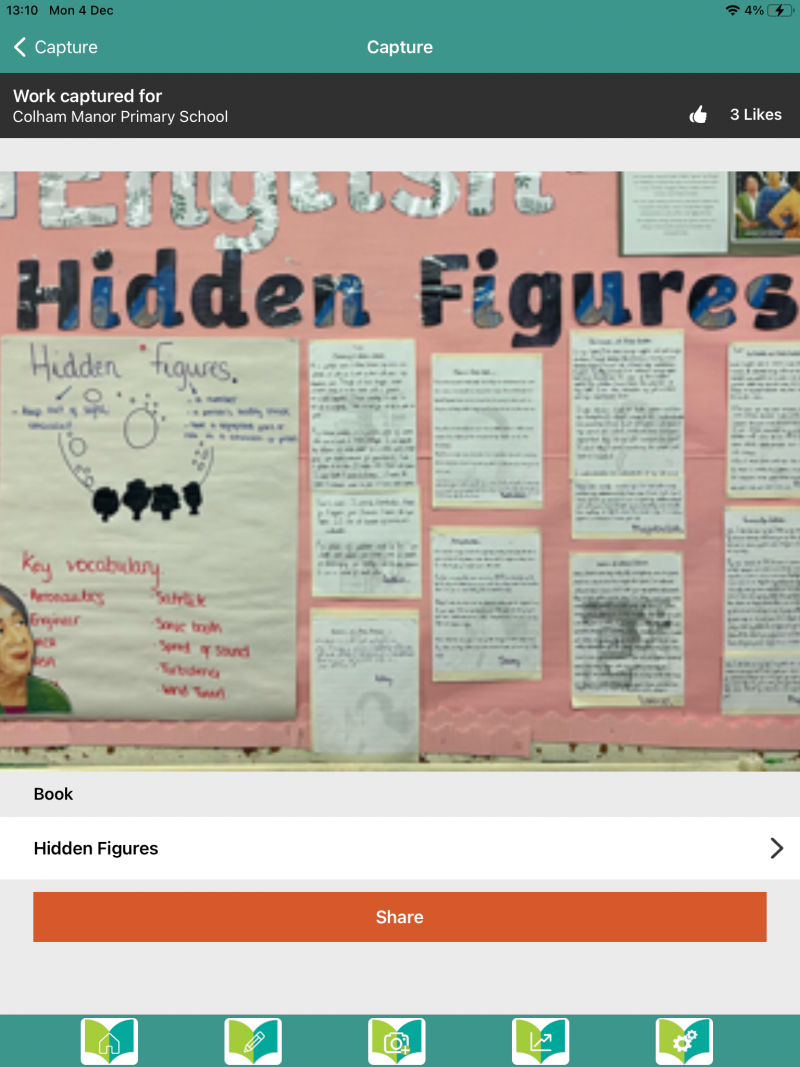
Clicking on this option allows the teacher to view assessments that have been completed for children, displaying both overall assessment judgements as well as teacher judgements for individual statements.
We also have Microsoft Excel spreadsheet resources for RATE which can be downloaded from our Subject Leader Toolkit online. These resources work in a similar way to above in that assessments are recorded for individual statements from which an overall judgement is calculated. Instructions for how to use these resources are included on the first page of the spreadsheet for each year group.
It is important to note that our RATE resources are designed to inform and support with teacher assessment of Reading and Writing; as with any assessment resource, these should be used in conjunction with the teacher’s knowledge of the child and the English programme of study to reach accurate assessment judgements.
Posted in: How to use